Canva AI Image Generator vs Shai: What’s Best for Storyboards
Fast turnaround times are becoming a crucial factor for many industries, and this includes film and advertising. This is why speeding up your pre-production process can help in many ways.
Storyboards no longer need to be produced by hand — a process that can take several days to complete. Fortunately, tools such as Shai and the Canva AI image generator can help create impactful visuals for your storyboards in a fraction of the time required for traditional methods.
This begs the question: Which tool is best for storyboarding, Canva or Shai? Find out all the answers here as we provide a detailed comparison of Shai’s AI image generator to Canva’s generative AI tools.
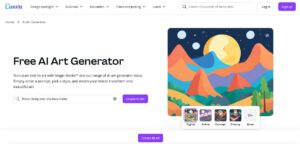
How does the Canva image generator work?
There are a couple of ways you can use Canva’s AI photo generator. You can either use their integrated Magic Media’s text-to-image generator or their other connected apps, which include Imagen by Google Cloud and DALL-E by OpenAI.
Those additional integrations of Imagen and DALL-E are great, but we’ll be focusing on Canva’s Magic Media tool. Like most generative AI models, Canva utilizes Machine Learning to turn your prompts into images.
Canva doesn’t automatically use your content to train its AI, as it depends on the opt-in policies you agree to. This means your content is private unless you accept their opt-in terms. Just note that if you use the other tools (DALL-E and Imagen), then you’ll be adhering to their privacy policies, which can differ from Canva’s.
Like most AI-trained tools, Canva blends Diffusion Models with Large Language Modeling (LLM) to produce randomized images each time. Using LLM techniques, Magic Media turns your prompt into a numeric code or vector, after which the diffusion process delivers an accurate AI-generated image.
Due to the level of randomness that almost every image generator offers, the images won’t always match your vision exactly. As Canva’s AI picture generator is still fairly new, it is prone to mistakes, and the renderings can often turn out unrealistic. However, its cartoon-style images tend to turn out great.
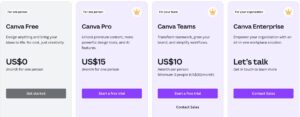
How to use Canva AI for storyboarding
With the finer details of Canva covered, it’s time to look at a step-by-step guide on how to use Canva’s Magic Media for storyboarding.
- Sign up for Canva: You’ll need to sign up first and foremost. They offer four distinct plans, which you can pick from to match your budget. Note the free version is limited to 50 queries in total.
- Open Canva storyboard templates: Canva does have storyboard templates. However, these are limiting. They generally consist of three to six panels per page, which you will need to duplicate based on the number of scenes you have in your film.
- Add your scene details: You’ll then need to manually add scene details for each panel.
- Generate your AI images: You can then replace the template images by clicking on them, going to apps, and selecting Magic Media. Add your prompt, select your style, and let Canva generate your scene.
- Improve your prompt for better results: Canva doesn’t always get it right, so you’ll need to refine your prompt as necessary. You can also manually edit your images.
- Final check your storyboard and share it: Lastly, you’ll want to check all the details of your storyboard are accurate. Once you’re happy with everything, you can share your storyboard.
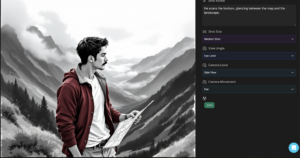
How does Shai’s AI image generator work?
Much like Canva and other AI tools like Midjourney, Shai’s generative AI model uses Machine Learning to create striking and detailed images. Shai trains its AI using algorithms similar to DALL-E by OpenAI.
This helps Shai generate compelling visuals based on its prompt. However, you don’t need to manually add a prompt for each image you wish to generate. With Shai, you can simply upload your entire script, and Shai will generate images for each scene. These images will then be added to your storyboard automatically.
This means you need no prior prompting knowledge, helping to fast-track the entire storyboarding process. To take things a step further, you can even pick your aspect ratio and image style so every image aligns with your creative vision.
You can even generate AI characters for your storyboard with Shai so each scene accurately depicts the characters involved. This makes Shai the perfect all-around tool for AI image generation and storyboarding.
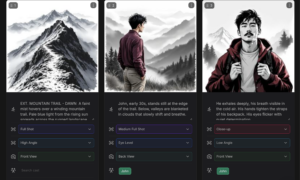
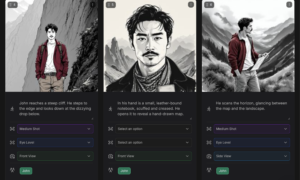
How to use Shai for storyboarding
There’s not too much you need to know about creating storyboards with Shai, but here’s a quick breakdown of the process.
- Sign up with Shai: Quickly sign up with Shai. All you need is your email address. You’ll then be able to generate the first 10 scenes of your storyboard for free before joining a subscription plan.
- Upload your script: After logging in, all you need to do is upload your entire script. Shai uses all the details from your script to create a detailed storyboard and shot list.
- Check your characters: Next up, make sure you’re happy with your characters. These will be generated automatically, but you can also make manual adjustments about character appearances, with Shai automatically generating their new look.
- Check your images: With your characters out of the way, you can now check that your images are accurate. Shai can generate images for each scene from your script at once. All you need to do is confirm that they match your artistic vision.
- Make changes where needed: If an image isn’t quite what you wanted, a quick update to its details can make all the difference. A quick adjustment in the camera angle or the prompt extracted from the script can make all the difference in creating the perfect image.
- Share your storyboard: Once you’re happy with everything, you can then share your storyboard, shot list, and production schedule with your entire team. This makes Shai an all-in-one tool perfect for any team, no matter their size.
Canva vs Shai for storyboards: Which is best?
As Canva’s AI tool is still fairly new, it can still result in a lot of mistakes. As far as the quality of the visuals is concerned, Shai is currently edging past Canva.
As for the storyboarding process as a whole, Shai is hands down the better tool for the job. With Canva, you still need to manually add all your script details to each scene. On the other hand, Shai just takes your script and automatically populates a storyboard and shot list.
Shai not only generates concise images, but it perfectly matches them to each scene of your storyboard, ensuring consistent character representation. So, if you want consistent images and an AI-generated storyboard all wrapped up in one, Shai is arguably the better choice.
Shai vs Canva AI art generator: The pros and cons
To help narrow down the answer even further, let’s have a look at the pros and cons of each.
The pros of each tool
Canva:
- You can generate images within your storyboard
- Offers a range of storyboard templates
- High-speed image renders
- Has cheaper subscription options than Shai
- Offers four image options each time you use one prompt
Shai:
- Fully integrated storyboarding process
- Fast customer service
- Provides AI character generation
- Tailor images to cast involved in each scene for consistent representation
- Convenient real-time adjustments
- Seamlessly connects your storyboard, shot list, and production schedule
- Can easily share your storyboard and shot list with anyone around the world
- All your content is confidential and isn’t used to train external AI models
- No prior prompting skills are required
- Offers a free trial
The cons of each tool
Canva:
- Storyboarding isn’t automatically populated with your script details
- Cannot guarantee consistent character representation
- Poor AI image generation is fairly normal
- Content is only private and confidential if you choose to opt out of their privacy terms
- If using other AI apps connected to Canva, like DALL-E, you will be subject to their privacy policies
- Requires you understand how to prompt
- Pro versions are limited to 500 uses per user per month, with no option to generate further
Shai:
- Image generation can be inaccurate sometimes, but there are quick fixes
- Shai only offers one render at a time
- It is slightly more expensive than Canva but offers a more well-rounded storyboarding product

Image by Swello on Unsplash
FAQs about Shai vs. Canva’s AI generator
Before you start using the product that’s right for you, let’s have a look at some of the most common questions with quick answers.
Can you use Canva for free?
There is a free Canva AI image generator option. Unfortunately, it is limited to 50 queries in total. The paid version has 500 queries per user per month.
Similarly, Shai lets you generate the first 10 scenes of your script in the trial version. This helps you better understand the product and whether you want to continue using it. Unlike Canva, there is no limit to how many credits you can purchase and use in a month.
Can Canva generate storyboards?
Canva does have storyboard templates. However, these won’t be populated automatically with your AI images and script. As such, you would have to create a storyboard manually and then add your generated images. Shai offers a complete storyboarding product, making it a far more convenient offer.
What is the best tool for storyboarding?
When comparing Shai to Canva, Shai is hands down the better tool for storyboarding.
Do you need to be good at prompting to use AI art generators?
In most cases, such as with Canva or DALL-E, you will need to understand how to prompt. Fortunately, Shai requires no prompting, as it takes your script and creates detailed storyboards from it.
Next Read: Broaden your knowledge and have a look at these AI prompts for storyboards.
Is it possible to make manual adjustments to an AI-generated image?
With tools like Canva, you can tweak your prompts, which will generate a completely new batch of images. With Shai, you can make small adjustments with dropdown menus for camera angles, shot actions, etc., to quickly change your images.
Final thoughts on Shai vs. Canva for storyboarding
In short, Shai is definitely the better product when it comes to storyboarding. While Canva’s Magic Media is extremely convenient, it falls short when it comes down to its storyboarding capabilities and image quality.
If you’re interested in Shai, you can learn more about our AI storyboard generator here!