Turning script to storyboard used to take days of manual sketching and countless revisions.
With Shai’s AI storyboard generator, you can convert a script into a clear, camera-ready storyboard in minutes—ready to share with your team and refine on the fly.
Introduction: From Script to Storyboard in Minutes
Whether you’re producing a short commercial, a narrative film, a YouTube video, or an internal training piece,
the pre-production step of moving a script to storyboard is what aligns creative vision with execution.
Shai streamlines this by automatically suggesting camera angles, shot sizes, and movements, while letting you stay in control.
If you want to try it right away, you can sign up for Shai and build your first storyboard today.
What Does “Script to Storyboard” Mean?
The script to storyboard process transforms written scenes into a frame-by-frame visual plan. Traditionally,
this meant breaking down action beats, sketching each panel, and annotating camera notes by hand. Shai’s
storyboard generator automates the heavy lifting: it reads your scene text, proposes cinematic coverage,
and renders consistent frames with AI—so you can iterate faster and communicate better.
- Instant coverage: Suggested angles (wide, CU, OTS), movements (static, pan, truck, arc).
- Consistent characters: Keep look, wardrobe, and style uniform across shots.
- Editable at every step: Change camera, regenerate frames, or tweak details anytime.
Why Use an AI Storyboard Generator?
An AI-powered storyboard generator like Shai accelerates ideation and removes pre-production bottlenecks:
- Speed: Generate complete boards in under an hour—perfect for pitches and tight deadlines.
- Flexibility: Swap angles, moods, or locations without starting from scratch.
- Cost-effective: Replace early manual sketching with AI visuals you can refine.
- Collaboration: Share links or export shot lists so everyone stays aligned.
- Clarity: Better than text alone—producers, clients, and crews see the same picture.
Use Shai’s AI storyboard generator to turn your script into a shareable, production-ready storyboard.
Step-by-Step: Use Shai’s Script to Storyboard Workflow
The following walkthrough reflects the transcript flow: upload a script, visualize characters, let Shai propose shots,
generate images, refine, and export. You retain full creative control throughout.
1) Upload or Paste Your Script
Start by pasting your scene text or uploading a PDF. Click Generate Project. Shai processes your document,
detects scenes and key elements, and redirects you to the project page. From there, you can jump into visual development.
2) Visualize and Cast Characters
In the character panel, select existing library characters or prompt custom ones. In the transcript example,
the creator chose “Elba,” a young Asian woman, from the library. You can define protagonists, supporting roles,
and background talent—keeping consistent looks across frames.
3) Review the Storyboard View
Shai’s AI storyboard generator converts your script into a sequence of shots and suggests:
- Camera angle: Wide, medium, close-up, OTS, low/high angle.
- Shot size: ECU, CU, MCU, MS, WS, EWS.
- Camera movement: Static, pan, tilt, dolly/truck, arc.
Open the Editor View to see per-shot details and adjust anything you like before generating frames.
4) Edit Shot Details
Treat each shot as a creative sandbox. Update camera height, focal length intent, background dressing, time of day,
or mood. This is where “director’s intent” meets rapid iteration. If a shot feels off, tweak and move on.
5) Generate Images for Each Shot
Click Generate All Images. Shai renders the storyboard frames based on your latest settings.
For longer scenes, this may take a few minutes; you’ll see images appear progressively in the grid.
6) Refine and Regenerate
If a frame doesn’t fit, use Regenerate or adjust details in the Editor View and regenerate.
Expect a few quick iterations to dial in composition and continuity—far faster than traditional redraws.
7) Export the Storyboard and Shot List
When you’re satisfied, download the full storyboard (PDF/image set) or export the shot list for production.
You can also share a viewing link with collaborators—great for producers, DoPs, and clients.
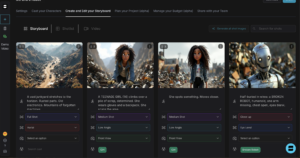
Shai storyboard view showing AI-generated frames from uploaded script
Key Benefits of Shai’s Storyboard Generator
| Benefit | What It Means for You |
|---|---|
| Time Savings | Create in hours what once took days; iterate while ideas are fresh. |
| Creative Flexibility | Change camera coverage and style without starting over. |
| Production Alignment | Ensure script, storyboard, and shot list tell the same story. |
| Cost Efficiency | Reduce manual sketching at early stages; invest where it matters. |
| Collaboration | Share boards and shot lists with a link; collect feedback quickly. |
Best Practices for Script to Storyboard Success
Write Visually in the Script
Add mood, lighting, and setting cues (e.g., “late afternoon sun through blinds,” “neon-lit alley, rainy pavement”).
This helps the AI storyboard generator match your intent.
Break Long Paragraphs into Beats
Short beats map naturally to shots. Think in action-reaction units to encourage dynamic coverage.
Define Character Consistency
Keep wardrobe and key traits steady unless the story requires changes; it helps continuity across frames.
Iterate Quickly
Use regenerate early and often. It’s faster to try three alternates than to over-tune a single frame.
Plan for Deliverables
Decide early whether you’ll hand off a PDF storyboard, a link, or a structured shot list—Shai supports all three.
landmarks, or art direction (e.g., “Amsterdam canal houses, overcast, muted palette”).
Who Benefits Most from an AI Storyboard Generator?
- Filmmakers & Directors: Pre-vis complex scenes, explore coverage, and pitch efficiently.
- Commercial Teams: Align agency, client, and production on a single visual plan.
- Animators & Studios: Create boards that double as timing/beat references.
- Educators & Trainers: Turn lesson scripts into clear, visual teaching sequences.
- Creators & YouTubers: Plan skits, explainers, and narrative shorts with clarity.
Image SEO: Alt Text That Reflects Your Topic
When publishing your storyboard examples, use descriptive alt attributes that reinforce your topic:
- “Shai script to storyboard example — AI storyboard generator output”
- “Storyboard generator panels — camera angles and shot sizes from script”
- “AI storyboard generator — editor view for refining camera and composition”
FAQ: Script to Storyboard with Shai
Can I paste text instead of uploading a PDF?
Yes. Paste your scene(s) directly or upload the PDF—both routes work with the same workflow.
How long does it take to generate a full storyboard?
For short scenes, minutes. Longer sequences scale accordingly. You’ll see frames populate as they render,
so you can start reviewing immediately.
What if a shot looks wrong?
Use Regenerate or adjust details in the Editor View (angle, movement, setting) and try again.
Rapid iteration is the advantage of an AI storyboard generator.
Can I export a shot list without images?
Absolutely. Many teams prefer handing the crew a structured shot list—Shai exports that with one click.
How do I collaborate with my team?
Share a view link for quick feedback or download a PDF for markup. Producers, DoPs, and editors can all stay aligned.
Convert your scenes into clear, consistent frames with Shai’s AI storyboard generator.
Upload, customize, generate, and export—fast.